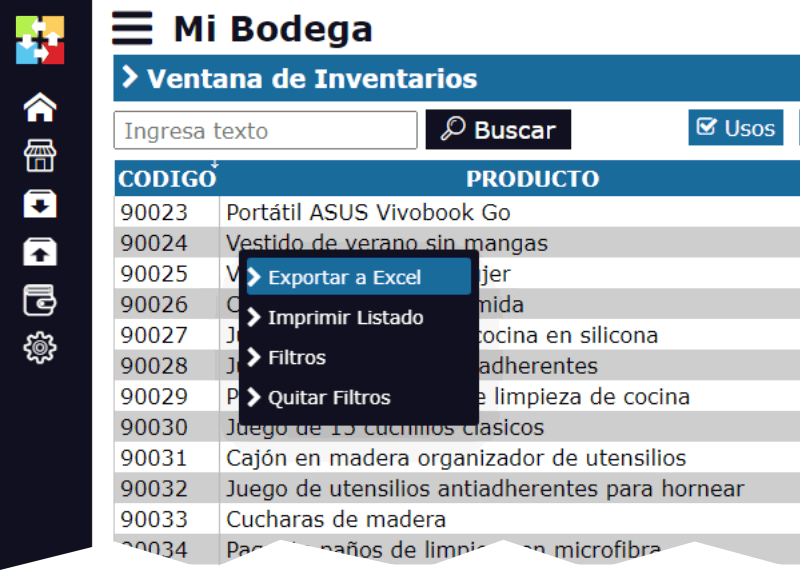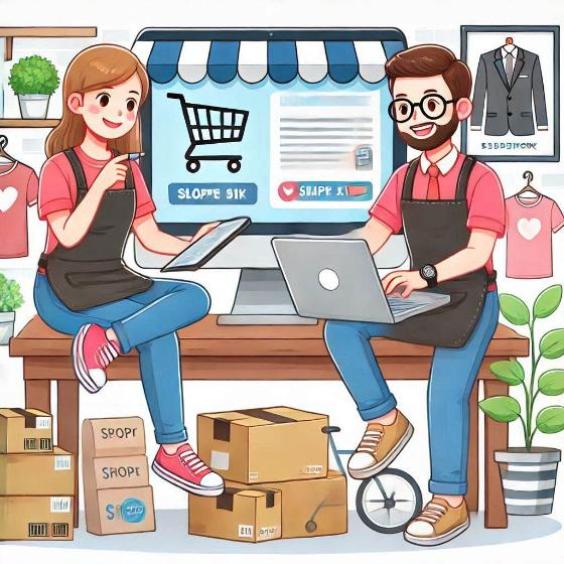Create and download a database backup
Creation and Management of Backups in Inventarios1A.com
The Inventarios1A.com system has been designed to ensure the integrity and security of your information. As part of this security, the system automatically backs up the database every week. However, it is also possible to manually create backups when needed. This is especially useful before making significant changes or updating the system.
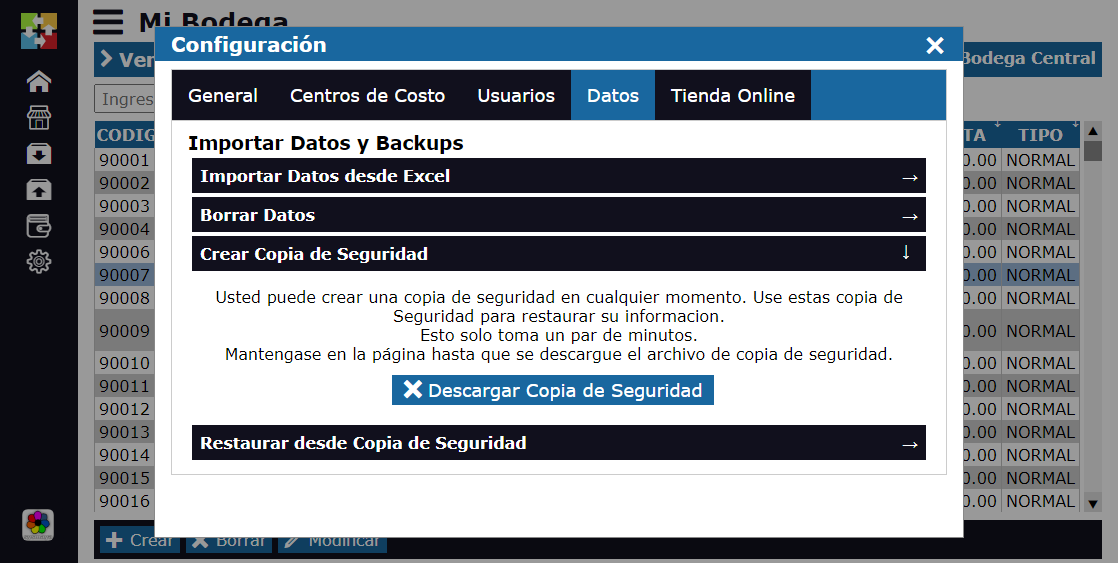
Steps to Manually Create a Backup
1. Access the Configuration Module:
- First, make sure you are logged in as an administrator in the system. This feature is only available to users with admin privileges, ensuring that only authorized personnel can manage backups.
- Enter the Warehouse module, where you will find various options related to managing your inventory and system configuration.
2. Navigate to the Data Option:
- Within the Warehouse module, expand the Configuration option. Here you will find various system settings, including those related to data management.
- Select the Data option to access the database management tools.
3. Creating the Backup:
- Click on the Create Backup option. The system will guide you through a series of simple and clear steps to generate the database backup.
- During this process, the system will collect all the necessary information and package it into a secure file for storage.
4. Selecting the Storage Location:
- Once the system has generated the backup file, you will be asked to select the location where you want to save it. It is recommended to choose a secure storage medium, such as a USB drive, an external hard drive, or a cloud storage solution like Google Drive.
- Be sure to save this file in a secure location, as it will be essential for restoring your system in case of any issues.
Important Warnings and Tips
Do Not Modify the Backup File: It is crucial that you do not manually modify the backup file. The Inventarios1A.com system includes security measures that detect any changes to the file. If the file has been modified, it will not be possible to import it back into the system, which could compromise the integrity of your data.
Secure Storage: Ensure that your backups are stored in a secure location. We recommend using multiple storage media, such as USB devices, external hard drives, or cloud storage solutions. This will allow you to recover your data in case something goes wrong with one of the storage media.
Backup Frequency: Although the system automatically performs weekly backups, it is advisable to create manual backups before making major updates, configuration changes, or any significant operation in the system. There is no limit to the number of backups you can create, giving you flexibility and peace of mind.
Conclusion
The ability to create regular backups is a key feature to ensure the continuity of your business and the security of your information. By following the steps above, you can ensure that your data is always protected and available in case of any eventuality. Always remember to store your backups in a secure place and not to modify the file to avoid future problems.