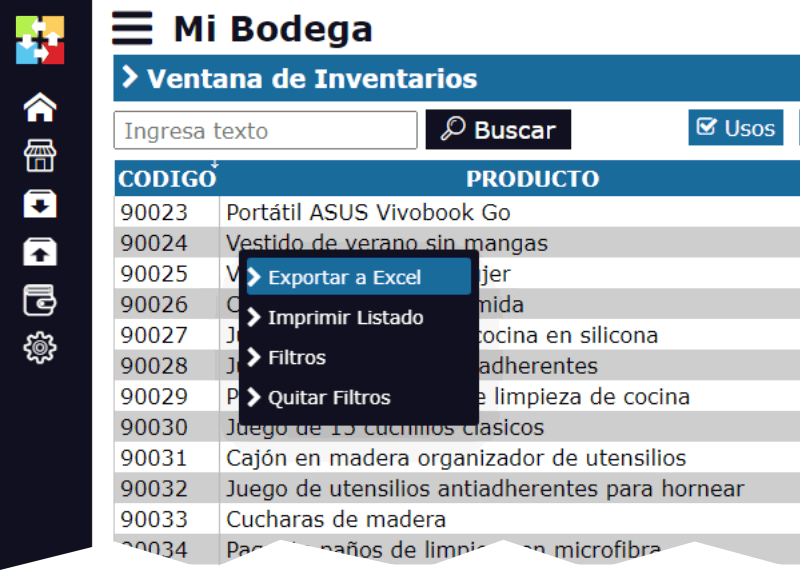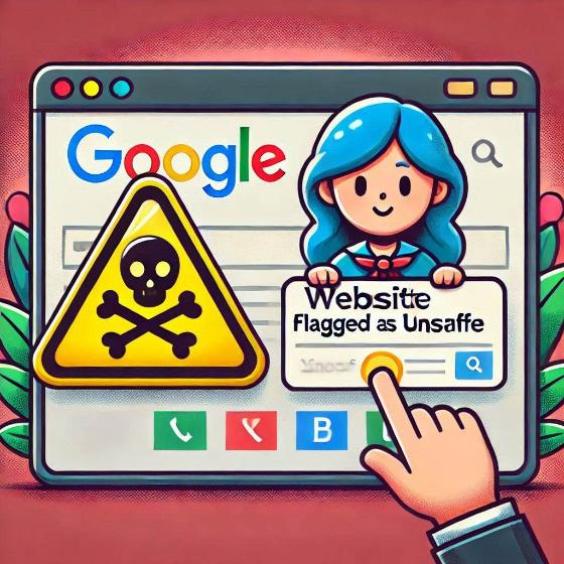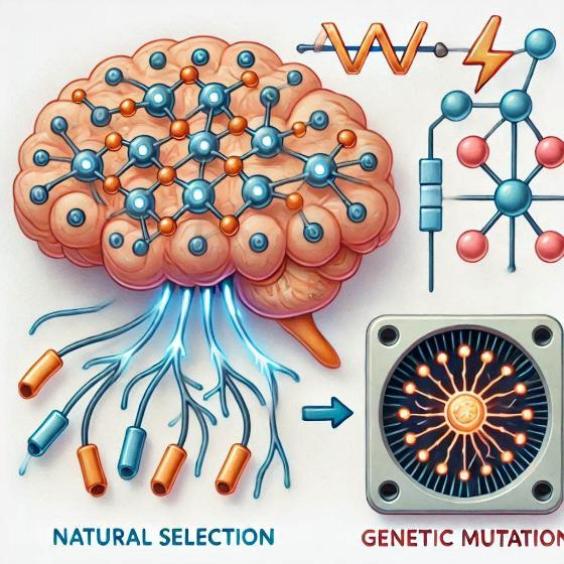How to search for information on Google like a pro: Easy tricks and tips
Have you ever felt that Google knows everything, but you don't know how to ask questions correctly? Don't worry! In this article, we're going to teach you some easy tricks so you can search for information on Google like a pro. And no, you don't need to be a technology expert to use them. You just need to know how to ask the right way.

1. Use quotes to search for exact phrases
Did you know that if you search for a phrase with quotes, Google will only show you results that contain that exact phrase? For example, if you search for:
"easy dessert recipes"
Google will only show you pages that contain exactly that phrase, not results where those words are scattered in different parts of the text. It's great when you need something specific!
2. The asterisk trick: * (wildcard)
Are you looking for a phrase or an idea, but don't remember a key word? No problem. Use the asterisk (*) as a wildcard. Google will use it to complete what you don't know. For example:
"how to make a * of chocolate"
Google will show you results of different types of chocolate desserts, such as cakes, cookies, brownies... Anything! The asterisk makes Google search for the most relevant options.
3. Search only for PDF files
If you're looking for a book, article, or manual in PDF format, you can make Google search only for files of that type. You just need to add filetype:pdf to your search. For example:
"history of accounting filetype:pdf"
This will tell Google to only show you PDF files related to the history of accounting. Perfect for finding books or studies without having to review hundreds of web pages!
4. Exclude words with the minus sign (-)
Sometimes, Google's results include words you don't want to see. To avoid this, you can exclude certain words from your searches with the minus sign. For example, if you search for:
"board games -cards"
Google will show you results for board games, but without including those that are specifically for cards. It's ideal when you want more precise results!
5. Search on a specific website with site:
If you want to search for something on a specific website, you can use the site:website name command. This tells Google to only show you results from that page. For example:
"technology site:inventarios1a.com"
With this search, you'll only see the results that are on inventarios1a.com. It's useful if you want to explore only one site without having to search through thousands of pages.
6. Search within a date range with two dots (:)
If you need more up-to-date information or from a specific date range, you can use the two dots (:) to delimit the period. For example:
"news about cryptocurrencies 2023..2024"
This will show you only news about cryptocurrencies published between 2023 and 2024. It's a quick way to find more relevant and up-to-date information.
7. Search without certain words
If you want to make a more general search, but without certain words appearing, you can use the -word command. For example:
"action movies -violence"
This will search for action movies but without the results that include the word "violence". It's perfect if you want softer or more specific results.
8. Use "OR" to expand your results
If you want to search for something that has several possible options, you can use OR (in capital letters) to include both. For example:
"software programs OR mobile apps"
With this, Google will show you results that include either of the two terms, either "software programs" or "mobile apps".
9. Search for definitions with "define:"
Have you ever come across a new word or term and want to know what it means? Google can help you find definitions quickly. Just use define: followed by the word. For example:
"define:inventory"
This will give you the exact definition of the word "inventory" without having to search through dictionaries.
10. Use Google to convert units
If you need to convert something, such as currencies, temperatures, or measurements, Google can do the job for you. Just type in the conversion you need, such as:
"100 dollars to euros"
"5 km to miles"
Google will give you the answer instantly, without needing to go to a conversion site.
As you can see, there are many ways to make your Google searches much more efficient. Whether you're looking for specific information, PDF books, or just want to avoid certain results, these tricks will help you find what you need faster and more accurately. And the best part is that you don't need to be an expert to use them.
Remember, the key is in how you ask! Don't hesitate to try these tricks and see how your searches improve. And if you come across any strange promises of "downloading things" from the internet, you already know, better run away from there!