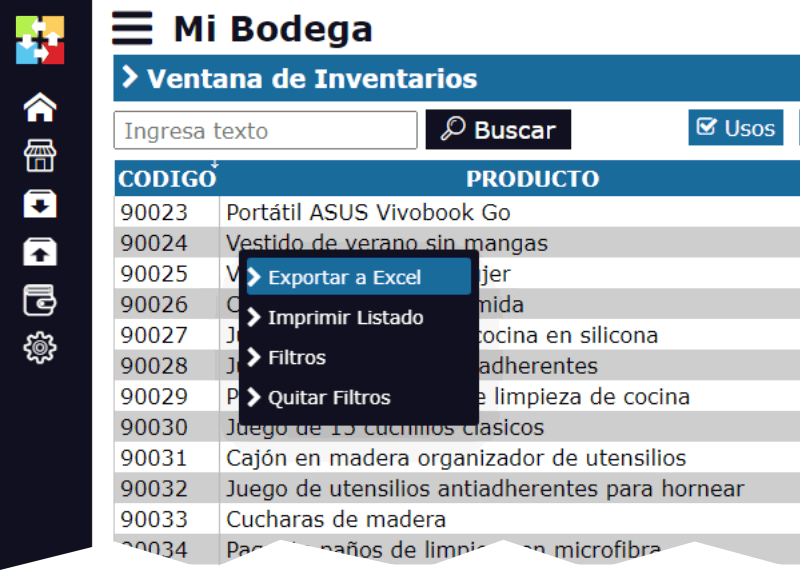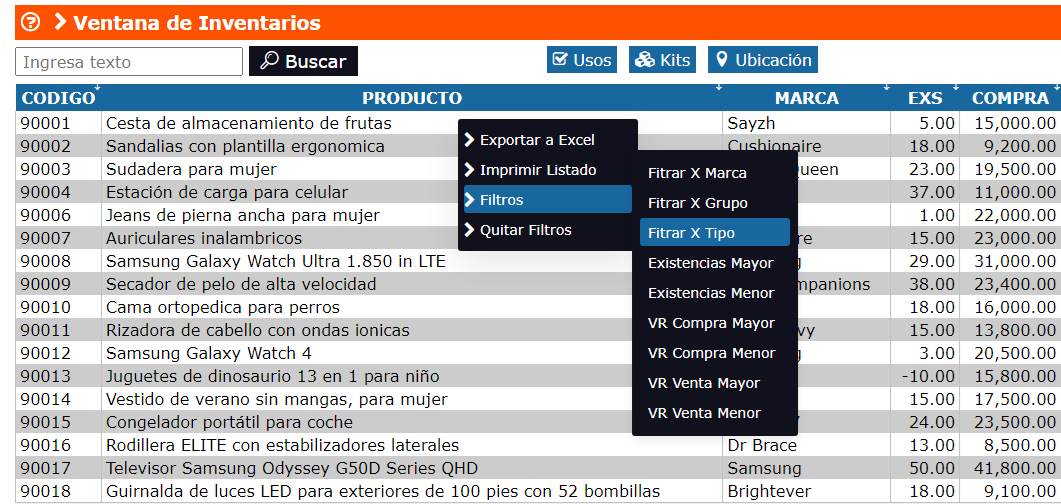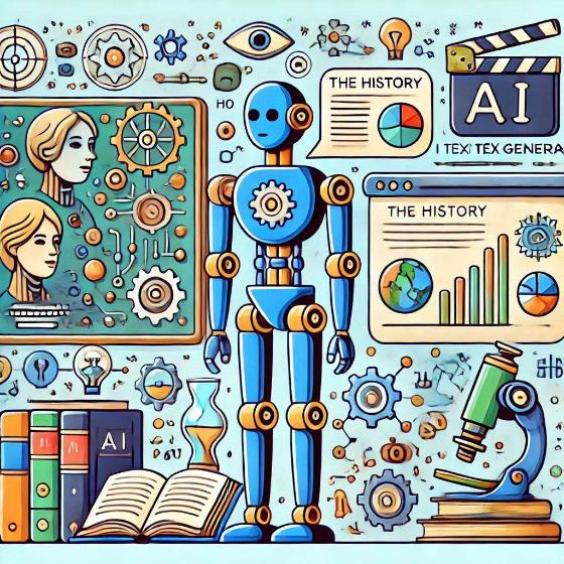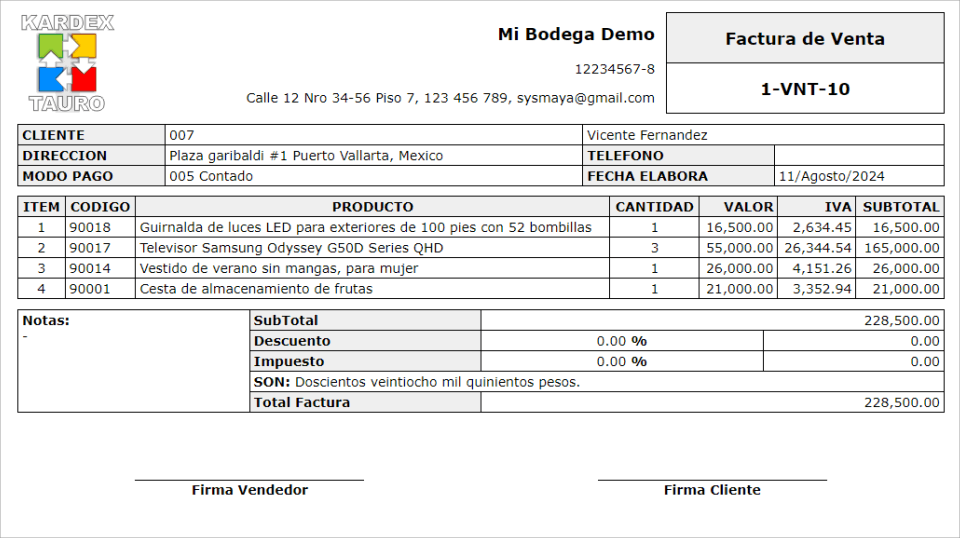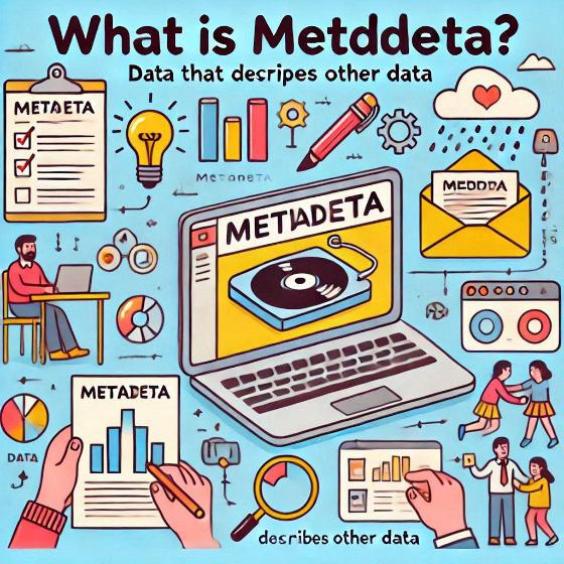Solving Expired or Misconfigured SSL/TLS Certificate Error
An SSL/TLS certificate is an essential component for the security of any website. However, when this certificate expires or is configured incorrectly, it can generate serious security issues and affect user trust in your site. In this article, we will explore the effects of an expired or misconfigured SSL/TLS certificate and provide detailed steps to solve this problem.
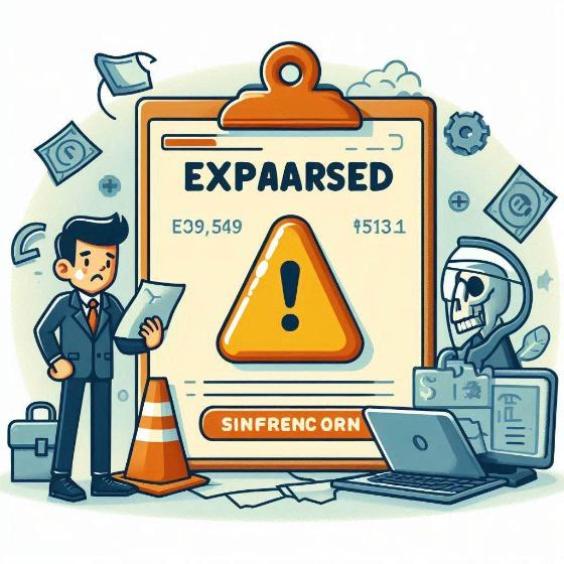
What is an SSL/TLS certificate?
An SSL/TLS (Secure Sockets Layer/Transport Layer Security) certificate is a digital file that authenticates the identity of a website and establishes a secure connection between the server and the user's browser. The SSL/TLS certificate uses an encryption algorithm to protect sensitive information transmitted between the server and the client.
What happens when an SSL/TLS certificate expires or is configured incorrectly?
If an SSL/TLS certificate expires or is configured incorrectly, it can generate several security issues, including:
- Security alerts in the browser: When a user tries to access your site, the browser will display a security alert warning that the SSL/TLS certificate is not valid or has expired.
- Loss of user trust: If users see a security alert, they may lose trust in your site and decide not to continue browsing.
- Compatibility issues with browsers and devices: Some browsers and devices may not allow access to your site if the SSL/TLS certificate is not valid or has expired.
- SEO issues: Search engines like Google may penalize your site if it does not have a valid SSL/TLS certificate, which can affect your position in search results.
How to solve an expired or misconfigured SSL/TLS certificate
To solve an expired or misconfigured SSL/TLS certificate, follow these steps:
Step 1: Check the status of the SSL/TLS certificate
Check the status of the SSL/TLS certificate on your website using online tools such as SSL Checker or SSL Labs. These tools will provide information about the validity and configuration of the certificate.
Step 2: Renew the SSL/TLS certificate
If the SSL/TLS certificate has expired, renew it as soon as possible. You can renew the certificate through your web hosting service provider or an SSL/TLS certificate provider such as Let's Encrypt or GlobalSign.
Step 3: Correctly configure the SSL/TLS certificate
If the SSL/TLS certificate is misconfigured, configure it correctly. Make sure the certificate is installed on the correct server and is configured to use the HTTPS protocol.
Step 4: Check the server configuration
Check the server configuration to ensure it is configured to use the HTTPS protocol and that the SSL/TLS certificate is installed correctly.
Step 5: Check compatibility with browsers and devices
Check that your site is compatible with different browsers and devices to ensure there are no compatibility issues.
An expired or misconfigured SSL/TLS certificate can generate serious security issues and affect user trust in your site. By following the detailed steps in this article, you can solve this problem and ensure that your site is secure and reliable for your users.