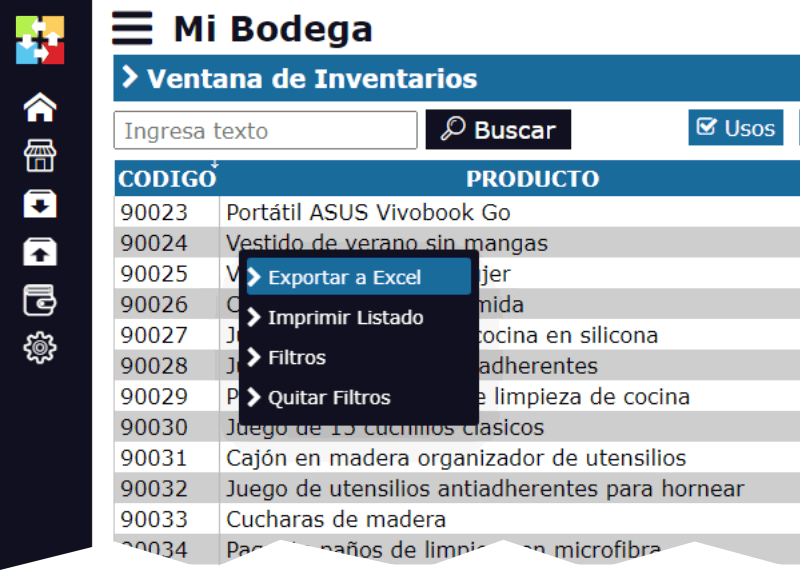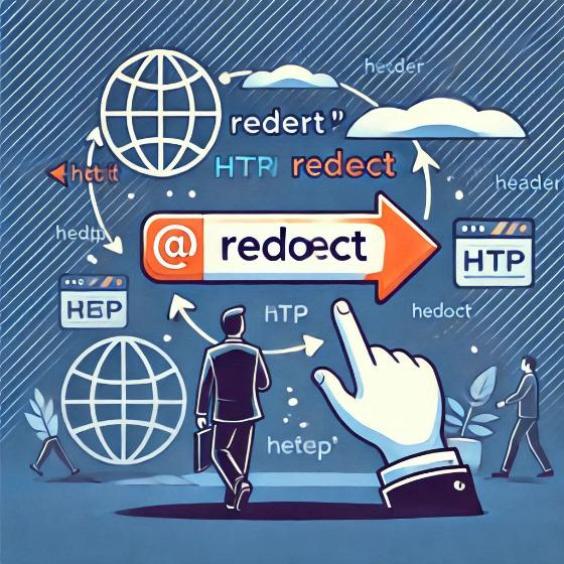What is a ZIP file and how to unzip it?
Surely you have come across a ZIP file and wondered: "What is this and how do I open it?". Don't worry, here we will explain everything in a simple way. ZIP files are like a magic suitcase where you can store many things to take up less space. Now let's understand what they are and how you can use them.

What is a ZIP file?
A ZIP file is a compression format that groups one or more files into a single package, reducing its size to make it easier to share or store. It's like a vacuum bag for your clothes: you put in many garments (files) and compress them to take up less space.
For example:
If you need to send 50 photos by email, instead of sending them one by one, you can put them all in a ZIP file and send it as a single file.
What is a ZIP file used for?
- Reduce the size of files: Save space on your computer or in the cloud.
- Group multiple files: Facilitates the sending and organization of documents, images, or programs.
- Protect files with a password: Some programs allow you to add a password to the ZIP file to protect its content.
- Make backup copies: It is common to use ZIP files to save backups of important documents.
How to unzip a ZIP file?
Unzipping a ZIP file means taking everything out of it to use it. It's easier than it looks! Here we leave you a step-by-step guide for different devices:
On Windows
- Right-click on the ZIP file.
- Select the "Extract All" option.
- Choose a folder where you want to unzip the files and click on "Extract".
- Ready! Now you can access the unzipped files.
On Mac
- Double-click on the ZIP file.
- It will automatically unzip in the same folder where the ZIP file is.
- Easier? Impossible!
On Android
- Download an application such as WinRAR, ZArchiver, or use the native function if your device has it.
- Open the app, find the ZIP file and select the option to extract.
- Choose where to save the files and you're done!
On iPhone/iPad
- Open the Files app and find the ZIP file.
- Tap on the file and it will automatically unzip in the same folder.
How to create a ZIP file?
If you want to compress files to send them or save space, here we explain how to do it:
On Windows
- Select the files or folders you want to compress.
- Right-click and choose "Send to > Compressed (zipped) folder".
A ZIP file will be created in the same location.
On Mac
- Select the files or folders.
- Right-click and select "Compress".
A ZIP file will be generated with everything you selected.
On Android/iPhone
Use applications such as WinRAR or iZip to select and compress the files in ZIP format.
Has anyone paid to use WinRAR?
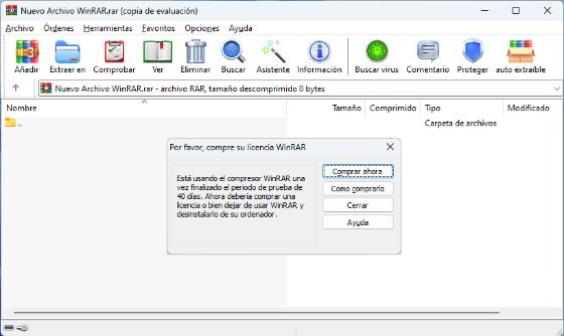
We cannot talk about ZIP files without mentioning WinRAR, the most famous software for compressing and decompressing files. WinRAR is like the wise grandfather of compression tools: it has been helping us create and extract ZIP files (and other formats such as RAR) for years. Although technically it is paid, many of us have used it for decades in its "trial version" without it expiring (wink, wink). It is easy to use, fast, and also allows you to protect your files with passwords. If you don't have it yet, download it from its official website and get ready to compress like a pro. WinRAR never goes out of style!
Tips for working with ZIP files
Be careful with viruses: Before opening a ZIP file that was sent to you, make sure it comes from a reliable source. Some ZIP files may contain viruses or malware.
Use strong passwords: If you protect a ZIP file with a password, make sure to use a secure but easy-to-remember combination (not like "1234"!).
Do not delete the original file immediately: Make sure everything is unzipped correctly before deleting the ZIP file.
Summary
A ZIP file is like a digital suitcase that helps you store and compress files to take up less space and be easier to share. Unzipping it is simple, no matter what device you use. Whether to send documents, protect information, or simply organize your computer, ZIP files are useful tools that we should all know.
In addition to the famous ZIP format, there are other compression formats such as RAR, 7z, TAR.GZ, and ISO, each with its own characteristics. For example, 7z usually compresses a little more than ZIP, but requires specific programs such as 7-Zip to unzip it. RAR, on the other hand, is known for its balance between compression and ease of use, although only some programs such as WinRAR can create it. Ultimately, all these formats do the same thing: reduce the size of files and group them. However, the disadvantage of less common formats is that they can be more complicated to create and unzip if you don't have the right tools. So, if you're looking for universal compatibility, ZIP is still the king.
Now that you know what they are and how to use them, you'll be ready for any digital suitcase that comes your way!