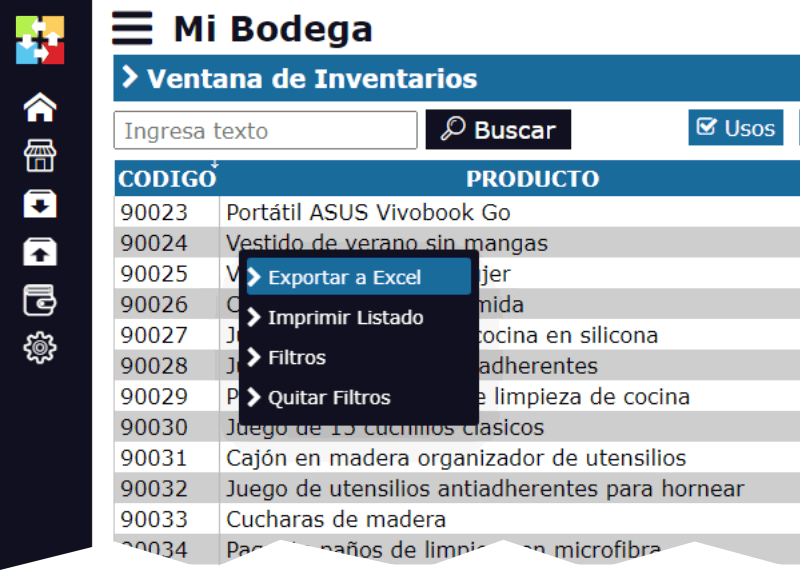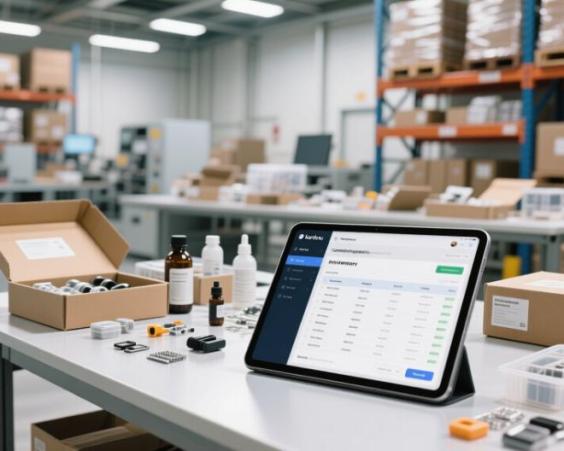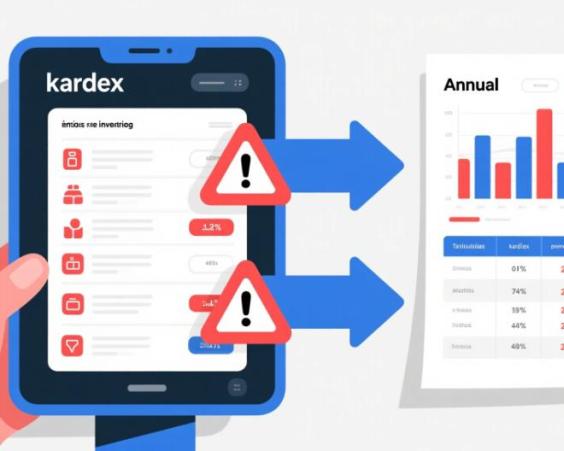How to Cut, Copy and Paste on Your Computer or Cell Phone?
Copying and pasting is one of the simplest and most useful things you can do on a computer or cell phone. But have you ever wondered exactly what it means and how it works? We'll explain it in a simple way and answer some curious questions about this process.
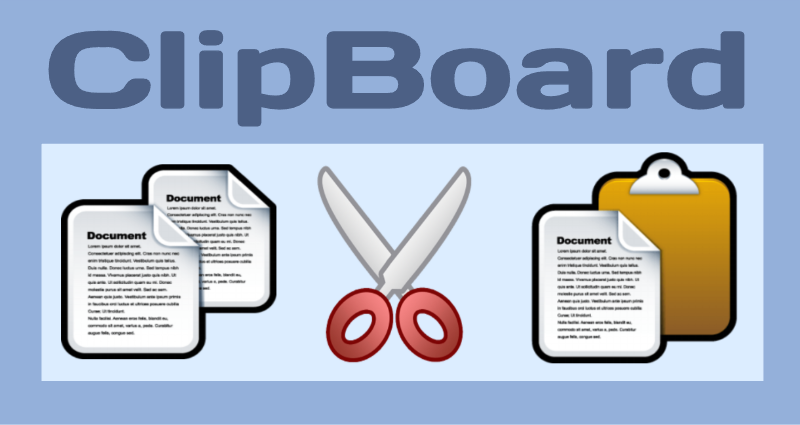
What does copying and pasting mean?
When you copy something, like a photo, text, or file, what you're doing is taking a "virtual copy" of that content and putting it temporarily in a special place called the clipboard.
Then, when you paste, you're telling your computer or cell phone: "Put that copy here". That's it. It's like having an invisible tray where you put things while you decide where to put them.
What is the clipboard?
The clipboard is a temporary memory space on your device. Imagine it's like a magic pocket:
- When you copy something, you put it in that pocket.
- When you paste, you take what's in the pocket and put it somewhere else.
But there's an important detail: the clipboard only stores one thing at a time. If you copy something new, what was there before disappears.
What happens to what I copied when I turn off the computer?
When you turn off your computer or cell phone, the clipboard is emptied. It's like the magic pocket is reset. So, if you copied something and didn't paste it before turning off the device, it's lost.
What happens if I copy another photo?
If you have a photo in the clipboard and then copy another one, the first one disappears. You can only store one thing at a time in the clipboard, whether it's a photo, text, or any other content.
Can I copy many photos, one by one?
Yes, but with a trick! Although the clipboard only stores one thing at a time, you can paste each photo into a folder and then copy the next one. For example:
Copy the first photo and paste it into your folder.
Then copy another photo and paste it.
Repeat the process until you're done.
If you need to copy several things at once, there are specialized programs or advanced functions that can help you, like the Clipboard History in Windows (if you activate it in Settings).
Can I copy on my cell phone and paste on my computer?
Yes, but you need a little extra help! Some systems allow the clipboard to sync with other devices:
- Windows and Android: If you use Windows and an Android cell phone, you can activate clipboard sync from the Microsoft SwiftKey app or the Your Phone app.
- Apple (iPhone and Mac): If you have an iPhone and a Mac, the feature called Universal Clipboard lets you copy something on your cell phone and paste it directly on your computer, as long as both devices are connected to the same iCloud account.
How to copy and paste on your computer or cell phone?
Now that you understand how it works, here's a quick reminder of how to do it:
On computer (Windows):
- To copy: Select the text you want to copy → Press Ctrl + C.
- To paste: Go to the place where you want to paste it → Press Ctrl + V.
On computer (Mac):
- To copy: Select the text you want to copy → Press Cmd + C.
- To paste: Go to the place where you want to paste it → Press Cmd + V.
On cell phone (Android or iPhone):
- To copy: Press and hold the text or image until the Copy option appears.
- To paste: Press and hold in the place where you want to paste and select Paste.
How many times can I paste a photo from the clipboard?
As many times as you want! Once something is in the clipboard, you can paste it in different places as many times as you need, as long as you don't copy something else.
For example:
- You copy a photo.
- You paste it in a document, then in a folder, and then in a message.
- It will always be the same photo, until you decide to copy something else.
Are all copies the same?
Yes, all copies you make from the clipboard are identical to the original. It doesn't matter if you paste the photo once or ten times, it will always be the same as the file you copied.
However, if you paste it into different programs, it might look a little different depending on how each program handles images. For example, a photo pasted into a text editor might look smaller than in a design program.
What's the difference between "Cut" and "Copy"?
- Copy: You make a copy of the content, but the original stays in place. It's like making a duplicate of something to use somewhere else.
- Cut: You move the content to another place. The original disappears from where it was and will only be in the place where you paste it.
For example:
- If you copy a text, it will still be in the original document and will also appear where you paste it.
- If you cut a text, it will disappear from the original document and will only be in the place where you paste it.
What do the icons for Cut, Copy, and Paste look like?
In most programs and devices, these are the icons you see:
- Cut: Usually shown with scissors ✂️.
- Copy: Often represented with two sheets of paper overlapping 📄📄.
- Paste: Appears as a clipboard with a sheet on top 📋.
These icons are in the toolbar of many programs and also appear when you right-click on something you've selected.
Copying and pasting is like using a magic pocket to move things from one place to another. The clipboard only stores one thing at a time and is emptied when you turn off the device. Although there are limits, like not being able to store multiple things at once without additional tools, this feature is still super useful. And with a little practice, you'll become a pro at copying and pasting on all your devices!