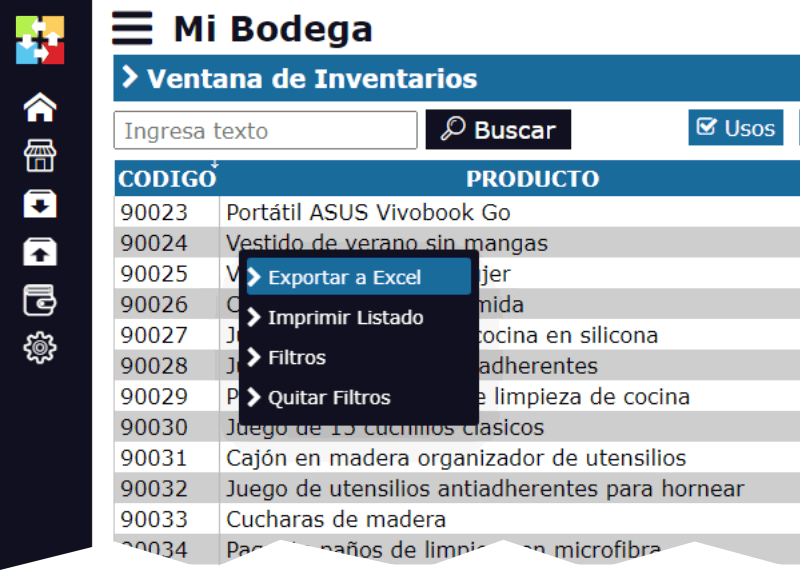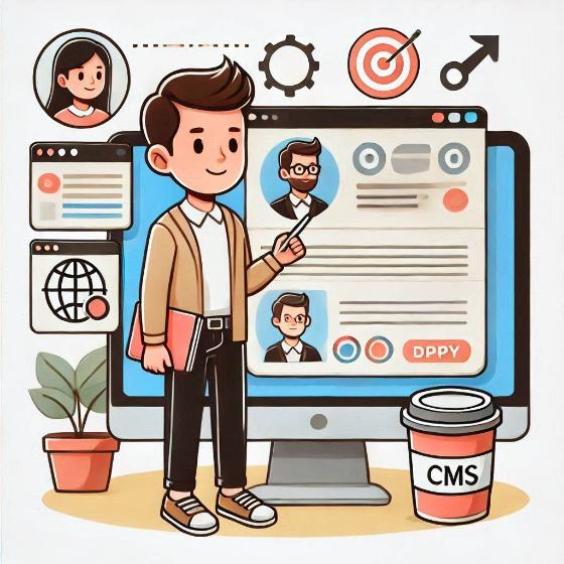How to insert YouTube videos into my blog
In the current digital age, videos have become a fundamental tool for communicating ideas, sharing experiences, and attracting an online audience. If you own a blog, it is likely that you have considered inserting YouTube videos into your posts to make them more attractive and dynamic. In this article, we will explain step by step how to insert YouTube videos into your blog and present the advantages of doing so.
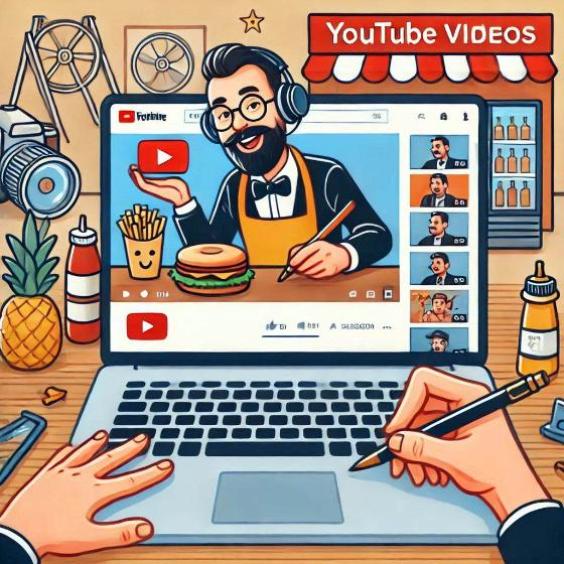
Advantages of inserting videos in your blog
Inserting videos into your blog can have several benefits for your website and your audience. Below, we present some of the most important advantages:
- Increases interaction with the audience: Videos can help increase interaction with your audience, as they allow visitors to engage more actively with your content.
- Improves user experience: Videos can make your blog more attractive and dynamic, which can improve the user experience and increase the likelihood that visitors will stay on your website.
- Increases visibility in search engines: Videos can help increase the visibility of your blog in search engines, as search engines like Google can index videos and display them in search results.
- Facilitates understanding of content: Videos can help explain complex concepts in a simpler and easier-to-understand way, which can facilitate understanding of content for your visitors.
Step-by-step guide to inserting YouTube videos in your blog
Inserting YouTube videos into your blog is a simple process that you can do in a few steps. Below, we present the step-by-step guide:
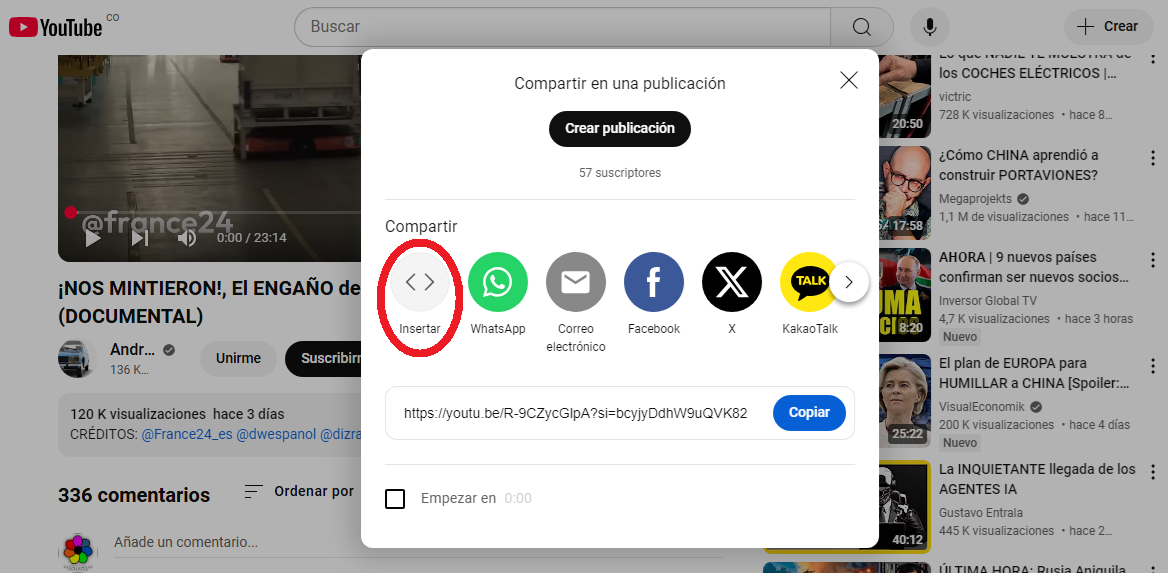
Step 1: Copy the video embedding code
To insert a YouTube video into your blog, you will need to copy the video embedding code. To do this, follow these steps:
- Open the YouTube video you want to insert into your blog.
- Click the "Share" button below the video.
- Select the "Embed" option in the drop-down menu.
- Copy the embedding code that appears in the pop-up window.
Step 2: Access the blog control panel
Once you have copied the video embedding code, you will need to access the blog control panel to insert the code. Follow these steps:
- Access the blog control panel.
- Select the "Posts" or "Articles" option in the main menu.
- Click the "Create new post" or "Create new article" button.
Step 3: Insert the video embedding code
Once you have accessed the blog control panel and created a new post, you can insert the video embedding code. Follow these steps:
- Click the "HTML" or "Code" button in the text editor.
- Paste the video embedding code into the text editor.
- Click the "Save" or "Publish" button to save the changes.
Inserting YouTube videos into your blog is a simple process that can help increase interaction with the audience, improve the user experience, and increase visibility in search engines. By following the steps we have presented in this article, you can insert YouTube videos into your blog and make your posts more attractive and dynamic.