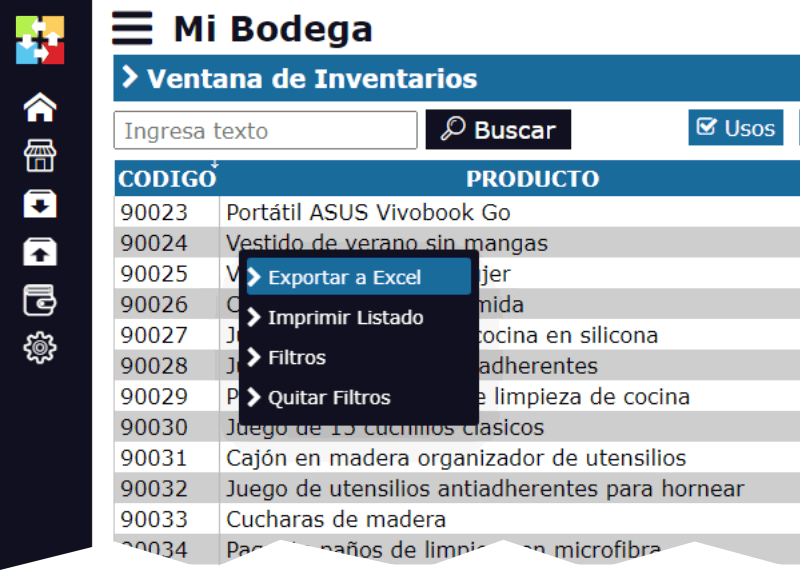Free Inventory Software in Excel: The Simple and Effective Solution
In the world of inventory management, simplicity and efficiency are key. If you're looking for a free and simple way to manage your inventories without complications, an inventory software that works with Excel could be the ideal solution. In this article, we present how Inventories1A allows you to import inventories from spreadsheets in Excel, OpenOffice, Google Docs, and more, providing a powerful tool to optimize your inventory management in a simple and efficient way.
Why Use Free Inventory Software in Excel?
-
Ease of Use
- Description: Many companies are already familiar with using spreadsheets, making the transition to an Excel-based inventory system natural and uncomplicated. Excel's interface is intuitive, and most people already know how to use it to manage data.
-
Zero Cost
- Description: Using software that integrates with Excel and is free allows you to reduce costs. There is no need to invest in expensive solutions when you can take advantage of free tools to effectively manage your inventory.
-
Flexibility and Customization
- Description: Spreadsheets are highly customizable, allowing you to adapt the inventory software to the specific needs of your business. You can create templates and formats that fit your particular requirements.
-
Accessibility and Compatibility
- Description: Excel and other spreadsheet tools are widely used and compatible with a variety of systems. This facilitates the import and export of data between different platforms and applications.
How Inventory Import Works with Inventories1A
Inventories1A offers an exceptionally simple function to import inventories from Excel spreadsheets. Here's how the process works:
-
Preparation of the Spreadsheet
- Description: Open your spreadsheet in Excel, OpenOffice, Google Docs, or another spreadsheet application. Make sure your data is organized into rows and columns to facilitate import.
-
Selection and Copying of Data
- Description: Select the rows and columns of data you want to import. Then, copy this selection to the clipboard using the standard copy command (Ctrl+C).
-
Pasting into Inventories1A
- Description: Go to Inventarios1A and in the settings, locate the option to import data from the clipboard. Paste the copied content directly into the software using the paste command (Ctrl+V).
-
Review and Confirmation
- Description: Review the imported data to ensure that all information has been transferred correctly. Make any necessary adjustments and confirm the import to update your inventory in Inventarios1A.
Advantages of Using Inventories1A with Spreadsheets
-
Simplified Process
- Description: Integration with Excel simplifies the inventory management process. You can easily update and maintain your inventory without having to manually enter data into the software.
-
Reduction of Errors
- Description: Copying and pasting data directly from a spreadsheet minimizes the risk of manual errors and ensures that information is accurate and consistent.
-
Time Savings
- Description: The quick import of data from spreadsheets speeds up the inventory update process, allowing you to dedicate more time to other important tasks.
-
Accessibility and Adaptability
- Description: The ability to use widely available and known spreadsheet tools ensures that the import process is accessible to all users, regardless of their level of experience with specialized software.
Using a free inventory software based on Excel, such as Inventarios1A, offers an effective and economical solution for managing your inventories. The ability to import data directly from spreadsheets simplifies the process, reduces the risk of errors, and saves time.
If you haven't tried Inventarios1A yet, we invite you to explore how this tool can improve your inventory management. Take advantage of the simplicity and efficiency of importing data from Excel and optimize your inventory administration for free and effectively. Discover today how Inventarios1A can transform the way you manage your inventories!