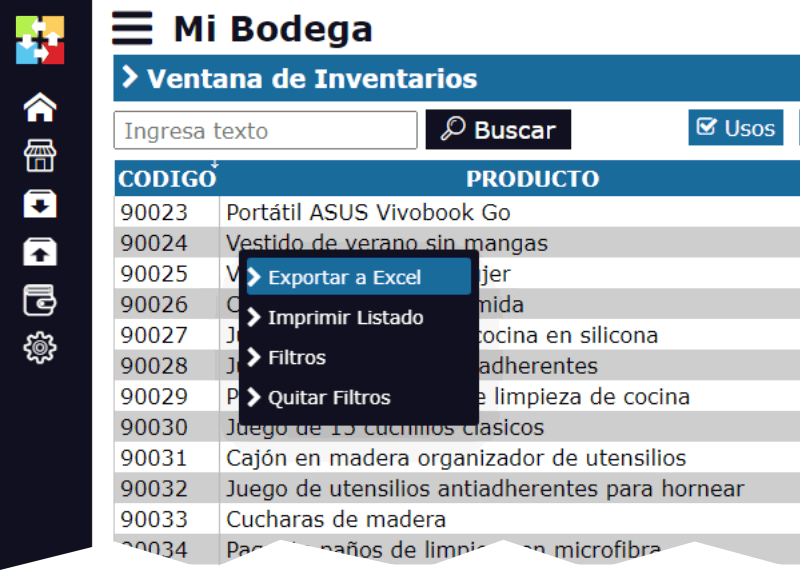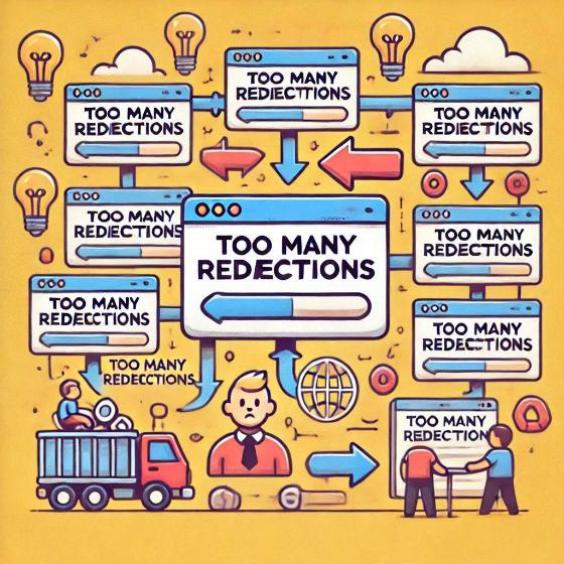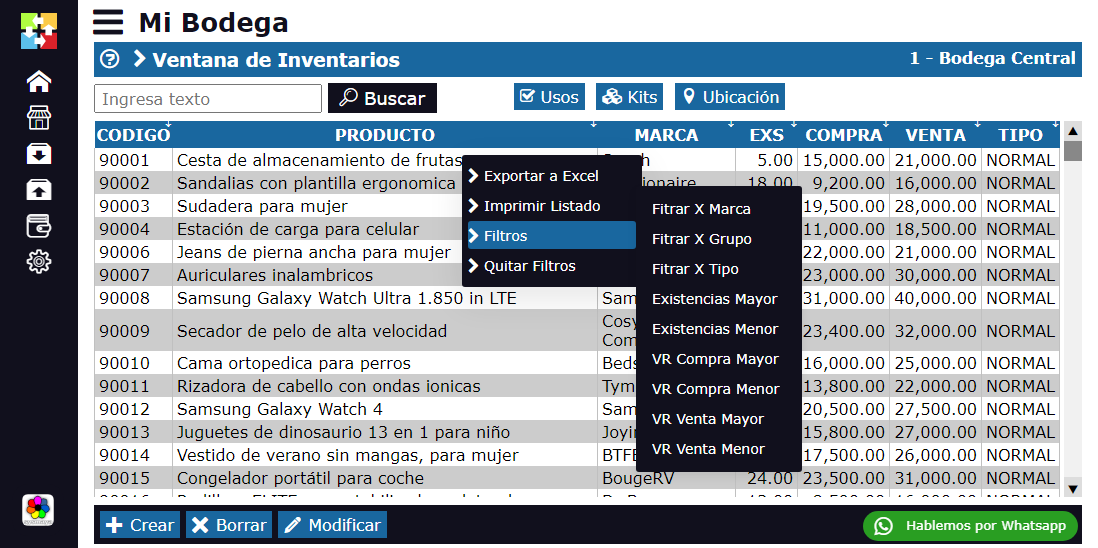Google Ads Remarketing: Re-Engage Your Customers in Just 3 Steps
In the world of digital marketing, it is common for users to visit your website without becoming customers. However, this does not mean that they have lost interest in your products or services. Remarketing in Google Ads is a powerful tool that allows you to re-engage with those users and increase your conversion rates.
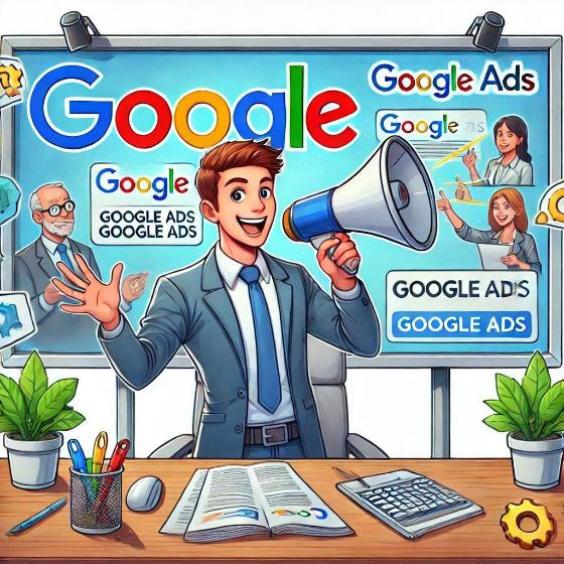
What is remarketing in Google Ads?
Remarketing in Google Ads is an advertising strategy that allows you to show personalized ads to users who have previously visited your website. This is achieved by creating a remarketing list, which is used to segment users who have interacted with your website in some way.
Benefits of remarketing in Google Ads
- Increases your conversion rates: By showing personalized ads to users who have shown interest in your products or services, you can increase your conversion rates and generate more sales.
- Improves user experience: Remarketing allows you to show relevant and personalized ads to users, improving their experience and increasing the likelihood that they will become customers.
- Reduces cost per click: By showing ads to users who have shown interest in your products or services, you can reduce the cost per click and increase the return on investment (ROI) of your advertising campaigns.
3 Steps to implement remarketing in Google Ads
Step 1: Create a remarketing list
To create a remarketing list, follow these steps:
- Log in to your Google Ads account and select the campaign you want to use for remarketing.
- Click on the "Audits" button and select "Remarketing Lists".
- Click on the "Create Remarketing List" button and select the type of list you want to create (e.g. "Users who have visited my website").
- Configure the list parameters, such as the list duration and inclusion criteria.
Step 2: Configure remarketing ads
Once you have created the remarketing list, you must configure the ads that will be shown to users. To do this, follow these steps:
- Log in to your Google Ads account and select the campaign you want to use for remarketing.
- Click on the "Ads" button and select "Create ad".
- Select the type of ad you want to create (e.g. "Text ad") and configure the ad parameters, such as the title and ad text.
- Configure the ad's target audience, selecting the remarketing list you created in step 1.
Step 3: Monitor and optimize results
Once you have configured the remarketing ads, you must monitor and optimize the results to ensure that you are getting the maximum performance from your advertising campaigns. To do this, follow these steps:
- Log in to your Google Ads account and select the campaign you want to use for remarketing.
- Click on the "Reports" button and select "Campaign Reports".
- Monitor the campaign results, including the click-through rate, cost per click, and return on investment (ROI).
- Optimize the campaign by adjusting the ad parameters, such as the title and ad text, and adjusting the target audience.
Remarketing in Google Ads is a powerful tool that allows you to re-engage with users who have visited your website without becoming customers. By following the 3 steps described in this article, you can implement an effective remarketing strategy that increases your conversion rates and generates more sales. Remember to monitor and optimize the results to ensure that you are getting the maximum performance from your advertising campaigns.